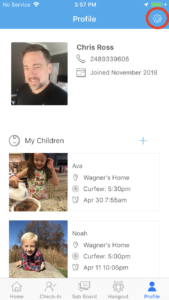Understanding and using the SafeSubs app
We have created short how-to instructions for some of the most popular features of SafeSubs.
Checking children in and out of your house quickly and easily notifies other parents about their children’s whereabouts. When everyone in the neighborhood is doing this, children can go from one house to another, engaging in playtime with friends, while their parents stay up to date on their locations due to our instant notification system.
1. To check in a child, tap the check-in button located on the bottom menu. Find the child you would like to check in and select him/her.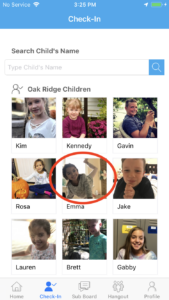
2. Select your home from a list of nearby places and choose Check-In. This sends the parent a notification that this child is at your house.
You may also add other locations such as a neighborhood park or a community pool by clicking on the Add Place button. Any location you add becomes also visible to other parents in the SafeSub.
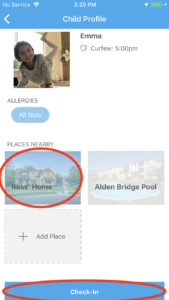
3. Once that child is checked in, you can easily check them out by selecting the red X next to his/her name on the home screen under Checked In. The parents are then notified that this child has left your house.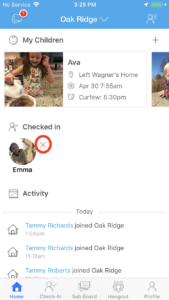
If your child is checked in at another neighbor’s house and you need him/her to come home, simply go to the home screen, click on your child and choose the Send Home button. The parent that checked the child in will get a notification requesting the child be sent home. 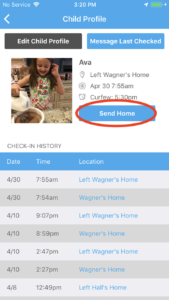
Adding your child to the Hangout Area notifies other parents in the SafeSub that your child is available to play. It’s a great way to keep kids active, playing and off electronic devices.
1. Select the Hangout button on the home screen. Then select Add Child. 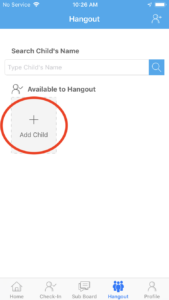
2. Next select the child/children you would like to add and choose Join Hangout Area.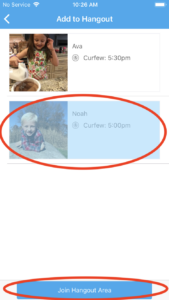
3. Once your child is added to the Hangout Area, other parents are notified that your child is available to play. They can also see how long your child has been in the Hangout Area.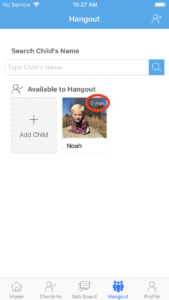
4. Click on the red Remove Child from Hangout button if you wish to take your child out of the Hangout Area. Only you can remove your child from this area. If other parents select your child, they can message the parent who added the child.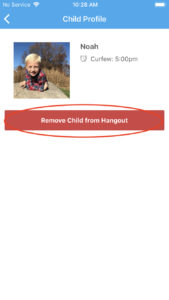
A popular feature of SafeSubs is adding another parent or caregiver to your account. We find even working parents enjoy being updated about their children’s whereabouts throughout the day.
1. When registering the additional caregiver, enter the same address as the original SafeSubs family member.
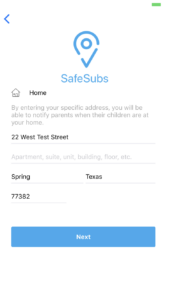
2. SafeSubs will recognize this address already belongs to someone and show you two green buttons: Create New Family and Join Family. Select Join Family.
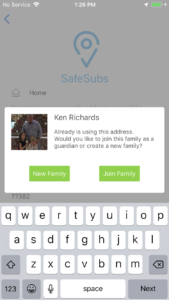
3. Your request to join that family must now be approved by the original family member.
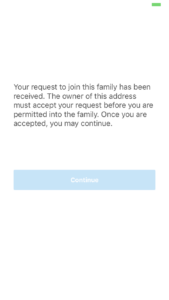
4. The original family member will receive a notification as well as the phone number of the requesting account in order to accept or deny this request.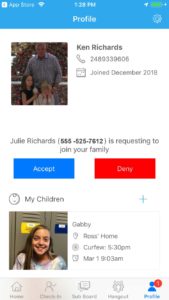
The Members Area, located in the upper righthand corner of the app, allows you to see other parents in your SafeSub, invite additional members, message parents or even block parents.
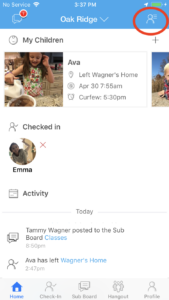
To invite a new member, simply click the Invite New Members button. To message or block a member, click his/her name or photo and choose either Message or Block.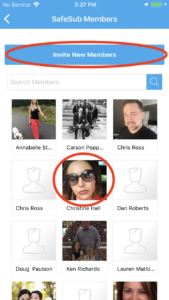
** Blocking a parent means you will not see each others’ posts, you will not see each others’ children in the Check-In area, and you will not get notified when their kids are added to the Hangout Area.
Sometimes users want to create a private SafeSub after they have already created a public one. In order to do this, you will need to first create the private SafeSub and then remove the public one from your account.
1. Choose the SafeSubs name from the top menu. Then click the + button.
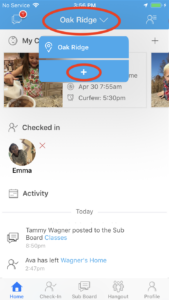
2. You will have the option to either create a new SafeSub or join another existing one. If you choose Add New SafeSub, you can make this SafeSub private (by invitation only).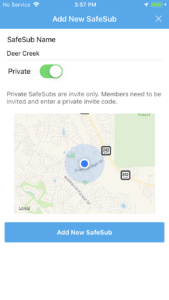
3. If you want to remove yourself from a SafeSub, click on your Profile in the bottom righthand corner of the app.
. 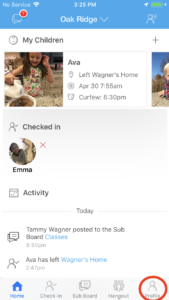
4. Select the gear icon in the upper righthand corner, and then choose the SafeSub you want to remove from your account.